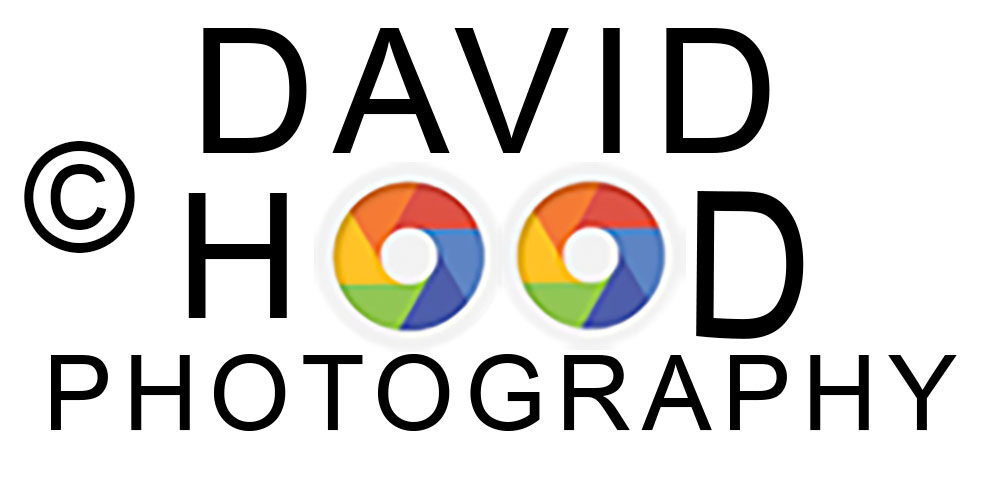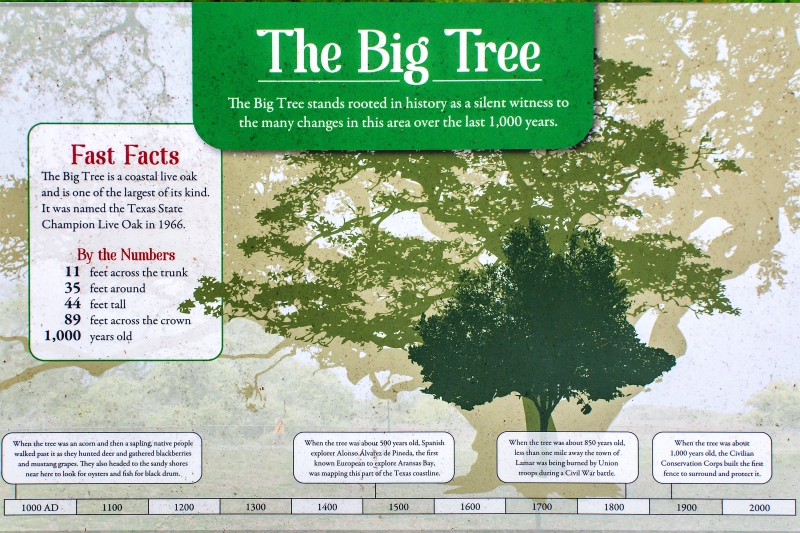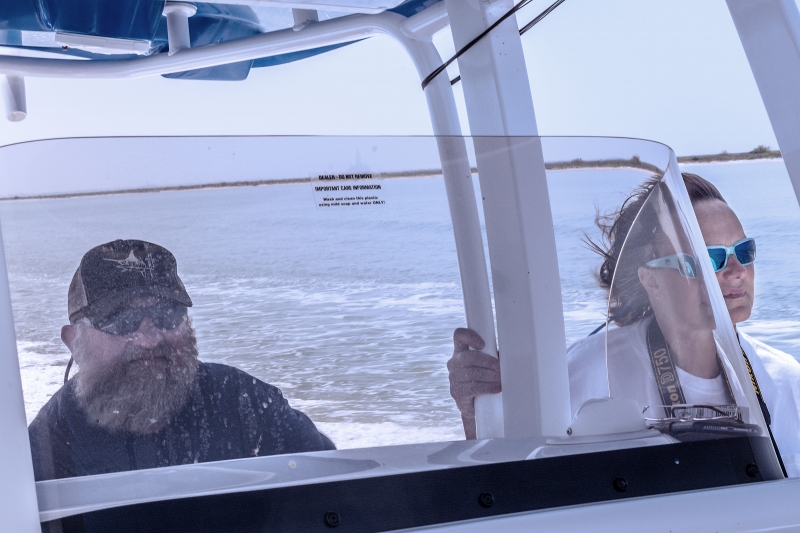During the last week of March our family took a road trip to Texas to visit friends and family. During our trip through Texas we were hosted for 5 days by our boys’ maternal Grandmother and her husband in Rockport. They were wonderful hosts, and showed us many sites in the area by land and by sea.
We enjoyed ourselves, and I especially enjoyed capturing many photographs that will be great memories for years to come. I follow Stephen Fisher Photography on Facebook and had been looking forward to visiting Rockport Harbor to try to emulate some of his great work.
Alas, the weather did not fully cooperate with my goal of capturing an iconic harbor sunrise. Every morning for 5 days the skies were overcast and heavy in the morning hours. The only time we saw a sunrise was in the rear view mirror on the morning we left! Nonetheless, I was content to capture photos of many interesting sites and practice photography skills required for less than ideal weather conditions. We did have sunny skies and calm winds on one afternoon, and were excited to see the area by sea on a 28′ boat piloted by the boys’ Grandfather.
I hope you enjoy viewing these photos and I invite your comments and questions.
Capture the Wonders Found in Travel and Life d300dave@gmail.com