BENEFITS OF A DVD VIDEO OVER A PHOTO ALBUM. In my previous blog post, Let Me Archive Your Photo Memories to Slideshow DVD Video, I shared the virtues of creating a digital DVD Video memory. Yes, there are other ways to create those memories including photo albums and photo books. Albums and books look nice on your bookshelf or coffee table, and they can be shared by passing around among visiting friends and family, but in my opinion they lack some important benefits that a DVD video provides:
- The picture files, together with the audio files if the video is set to music, are safely archived on the DVD disc for easy access via your computer or by a photo print store if prints of any of the photos are required at a future date. No worries about the files being lost or corrupted by a hard drive failure or other computer related problem!
- Your memorial slideshow video can be shared by many at the same time by viewing on your TV via Blu Ray or standard DVD player, viewing on your smart phone or tablet (Android or Apple), viewing on your computer, or even remotely by an unlimited number of friends and family via the internet on a shared (and secure) video file site such as Vimeo or Dropbox.
- We are in the digital age. Our children and grandchildren are much more likely to watch a captivating video than they are to pick up a photo album or photo book.
ORGANIZING YOUR PHOTOS IS AN IMPORTANT FIRST STEP – NO MATTER WHICH MEDIUM YOU CHOOSE FOR CREATING YOUR MEMORY. The story and message that you wish to convey in the memory that you envision, no matter which medium that you chose for creating that memory, simply cannot be produced without suitable photo content. The ability to select the best photos to convey the intended message is essential to the creation of a meaningful memory. In this post, I’d like to share my approach for organizing photos – hopefully this will work for you as well.
- Sort through all those deteriorating photos sitting in boxes or albums in your closet or storage. Sort into three piles – must keep, probably should keep but can’t decide, and throw away.
- The “must keep” photos should be scanned and saved to your computer and backed up to a CD. This will archive the photos before further deterioration sets in. If you have a suitable printer/scanner, do-it-yourself scanning will save you money, but is very time consuming – consider contacting me for a quote before you decide whether to do it yourself. If you scan your photos use the highest optical resolution that your scanner supports; 600 dpi is recommended but 300 dpi is adequate in most cases. Save the scanned jpg image files to a “must keep” sub folder within the “pictures” folder of your computer; back them up to a disc clearly marked “must save” as well. Do the same with the “can’t decide” group of photos and file them in a separate sub folder (and CD) aptly named. Discard the “throw away” group of photos. Retain the “must keep” and “can’t decide” photos in an acid free container designed for such purposes (readily available online) and hand them down to your children and grandchildren.
- But we’re not done yet. How can we readily find all those scanned images of Grandpa, his siblings, children, and grandchildren? The answer is relatively simple if you use a face recognition software program that will speed you through the sorting process and let you file the results in a separate folder for each person identified. I like Googles’s Picasa3 for this process – here’s why and how:
- It’s free! Download Picasa3 to your computer, tell it which folders you want it to scan for photos, and it will save your photos on its own server without changing the photos on your computer in any way. Set it to scan once, or continuously scan so that Picasa stays up to date with the latest jpg files saved to your computer. Be sure to apply the “don’t duplicate files” setting in order to simplify later sorting.
- Once your photo files have been uploaded to the Picasa server, you’re ready to initiate the sorting and organizing. Near the top left side of the page, you’ll see an unnamed folder where all your uploaded files are initially located. Thumbnail photos of each face found on a photo will be in the main body of the page. Begin selecting photos and adding a person’s name to each. You will add a new name for each photo of a person not previously identified. Each new name is added as a sub folder to a main folder named “persons”. The more photos that you name and confirm, the better job the Picasa software does of correctly suggesting matches of unnamed photos to the appropriately named sub folder. From time to time you’ll see a question mark next to a person’s sub folder. For example, the sub folder named John Smith may show 300 images and a question mark. Simply click on that folder, review the images to ensure that they are all John Smith, and then click on “confirm”. If you see any suggested matches that are not correct, simply click on the “x” to remove that photo before selecting confirm. When all photos have been named and confirmed, the unnamed folder will be empty and you will now have all photos organized by the person(s) named in the photo.
- Now you can simply click on the individual thumbnail “headshots” contained in each person’s folder to help you decide which photos that you want to include in the memorial. You can also sort the photos in a folder based upon the date created, file size, etc. On the right side of the page you will see the photo’s file name and where that file is located on your computer. Email or online sharing options available with Picasa for Web, Dropbox, Photobucket, Flickr or similar photo share sites will be helpful for collaborating with family and friends
BUT I’M NOT ORGANIZED YET – AND I NEED MY MEMORIAL PRODUCED VERY QUICKLY! No worries, the above provides the best recipe for producing a meaningful memorial, but the real world sometimes provides obstacles. I can help you gather your families’ photos (both hard copy and digital if digital photos are available) and work with you to sort photos, establish the storyline, and select the music genre that will best set the tone, mood, or emotion that you envision for your memorial production. Contact me and let’s talk. You’ll find that I’m a good listener and a problem solver. Now is the best time to organize your photos and start creating meaningful memories!
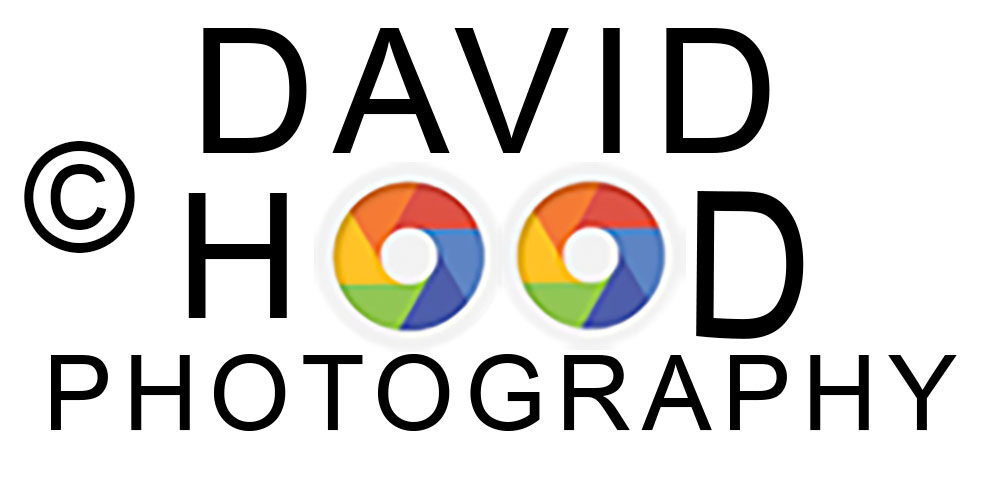

I learned something today. Btw, Binfer is a useful software for sending 100’s of pictures with a simple drag and drop. A must have photo sharing software
Usually I do not read post on blogs, however I wish to say that this
write-up very pressured me to try and do so!
Your writing taste has been surprised me. Thank you, very great post.