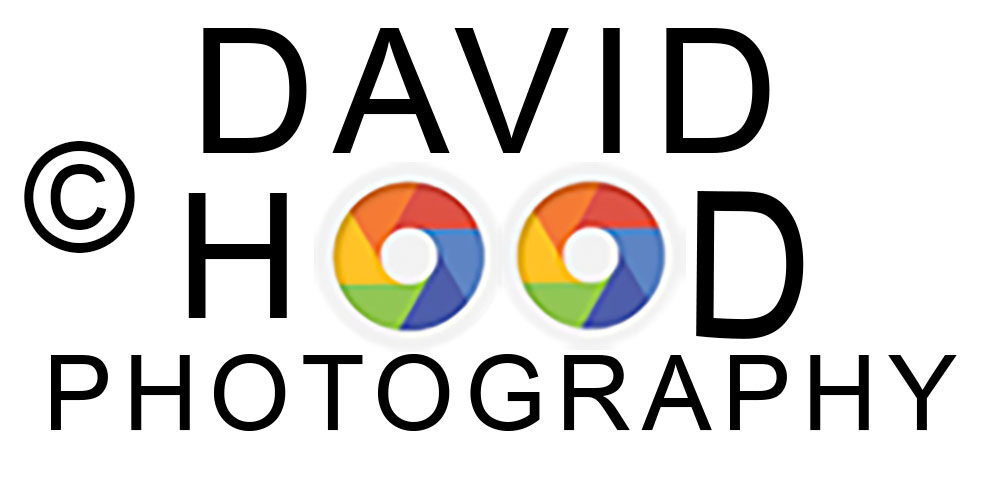The students that I tutor know that I strongly encourage them to set their cameras to camera raw format. Why? Because when shooting in a format like JPEG, image information is compressed and lost. Because no information is compressed with RAW, you’re able to produce higher quality images, as well as correct problem images that would be unrecoverable if shot in the JPEG format.
This post presents a way to correct one such “problem image” (1st photo) that I took facing the sun. My objective was to capture the starburst effect of the sun coming through the tree branches, so I knew that I needed a small aperture (f/22) and a low ISO (100) to avoid noise. I used my camera meter to adjust the shutter speed (1/25th second) so the the brightest part of the sky just above the sun was underexposed by one stop. I did this knowing that the shadow area camera left would have too much shadow, but I also knew that reducing shadows is less of a problem than reducing blown out highlights. I used a tripod to avoid the inevitable camera shake that occurs when hand holding a camera at stutter speeds less than 1/60th second (at least for me).
Here’s the approach I used to correct this problem image:

1) I opened the raw file in Adobe Camera Raw (ACR is included in the Adobe Photoshop CC Photography package). Then I held the shift key and clicked on Open Object button which opened the file as a Smart Object in Photoshop. Next I right clicked of the file and selected New Smart Object as Copy, and then repeated this step. This left me with 3 open layers: the bottom background layer, the middle Copy 1, and the top Copy 2. Then I right clicked on the middle layer and renamed it “highlights”, and right clicked on the top layer renaming it “shadows”.
2) Next I made both the top layer invisible by clicking on the eye icon just left of the layer.
3) Then I double clicked on the icon in the lower right corner of the open middle layer (named highlights). This re-opened the image in ACR. Next I reduced the exposure and highlights until the sky and sun didn’t look too bright, and then clicked on OK which re-opened that layer in Photoshop with the adjustments applied.
4) Next I made the top level (shadows) active and double clicked on its lower right image icon to open the shadows layer in ACR. From here I increased the exposure slightly, reduced the shadows, and adjusted the white and black settings to taste. Then clicked on OK which re-opened that layer in Photoshop with the adjustments applied.
5) This next step describes how to apply a mask to the middle (highlights) and top (shadows) layers so that further adjustments may later be made in Photoshop to each of the 2 layers independently – for example, applying a cooling photo filter to just the highlights layer. I first clicked on the top layer (shadows) to select it, applied a mask, and then clicked Image (on the top row) and selected Apply Image. This brought up a window which requires the following settings: Layer – Merged, Channel – RGB, Blending – Multiply, and Opacity – 100%. I then repeated this process on the highlights layer, except on this layer I also selected the box marked Invert Layer.
6) You now have a blended image from which you can proceed with your normal Photoshop work flow, such as adding additional adjustment layers for brightness and contrast. Note however that if you wish to make an additional adjustment only to the brightness or shadows areas of the photo, you must “clip” the adjustment mask to that specifically targeted layer. For example to add a warming filter to just the shadows layer, right click on that layer then select add clipping mask. Then select the photo filter and whatever adjustment you add will only be applied to the layer selected.
This is my completed blended image:

If you live in the Albuquerque area and have an interest in improving your digital photography or Photoshop post processing skills, please contact me. I enjoy talking photography, so even if you don’t decide to hire me as your coach, maybe I’ll make a new friend! 🙂
Please feel free to comment and share.
Capture the Wonders Found in Travel and Life Email: d300dave@gmail.com